|
|
Define Dumps Setting up your project dumps and lifts |
Define Dumps
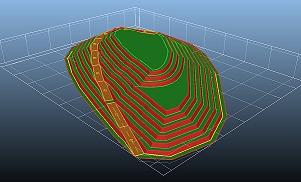
To access this dialog:
-
Using the Design ribbon, select Dump Modelling | Define Dumps
The Dump Definition panel is used to define each dump within your current project.
This step is a mandatory part of the process to design a dump in Studio OP and consists of these key steps:
- Define the top-level dump details and (optionally) define a
topography to be associated with each dump. The same topography
can be used for multiple dumps.
If no topography is defined, the dump volume will be generated by end-linking the lowest lift toe string in the design. - Define the slope constraints for your dump to ensure calculated lift designs adhere to operational/safety constraints for slope angles and berm widths.
- Define the lifts for each dump independently, including the number and height of each lift.
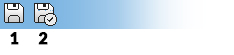
As with all managed tasks, updates made on this panel are committed to the Database using the Save (1) or Save and Close (2) buttons at the top of the form.
Field Details:
The Dump Definition panel consists of the following fields:
Dump Table: this
table summarizes all dumps currently defined for the active project.
One dump will always be present for a pit and if an attempt is made
to delete the sole remaining dump, a default dump will be reinstated.
This will be called "Dump 1", although it can be renamed.
You can add a new row to the table using the Create
button, and delete the currently selected row using Delete.
You can also duplicate the currently selected row using the Copy button.
Once a dump exists, you can configure its Label by editing the value
in the table. The rest of the table is read-only and describes:
-
A unique, numeric Dump index.
-
The name of the Topography, if one is selected for the dump (otherwise this field is blank).
-
Whether a topography, if specified, is a link file (Link = Yes) or a file copy within the OP database (Link = No).
-
The full Topography Path to a linked topography, or if the file is within the OP Database, this field states "OPDatabase".
Topographies are defined by file selection and is performed independently of any topographies set up using the Surface Topography task (although you can still select a file or link to a file that is already defined for the pit if you wish).
Dump topographies are optional but recommended
for accurate evaluation results. To associate a topography with a
dump, select an existing table row then either create a copy of an
external topography file in the current OP database (Add
copy) or create a link file in the database that references
a file at a remote location (Add
link). Existing topographies can be removed using Remove.
Lift Table: this table describes all lifts for the currently selected dump. This table will update automatically when the selection above changes.
Lifts are defined by number, starting from the
lowest possible crest elevation. In the first instance, lifts are
generated using your specified Lift
height x No. of lifts.
The table is then populated with lifts shown with increasing elevation
in a top-bottom order using Apply,
e.g.: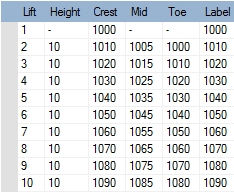
Once lifts have been generated, you can edit the Height of a lift. By default, each lift above the modified lift will also be changed to the new height specification. This is because Use the new height in all subsequent lifts option is selected by default. By selecting Apply the height to the selected lift only, lift heights can be adjusted without affecting higher lifts. Lift heights are adjusted by interactively editing the table value(s).
The first lift (the lowest) will have a crest value as defined by Crest elevation value, but there is no Height, Mid or Toe value. This needs to be calculated, and this is done differently depending on the following:
-
If a Topography has been defined for the pit, the Toe of the lowest lift (i.e. the base of the designed dump) will be automatically set to the lowest Z value of the topography and will appear as absent for Lift 1 in the table above. This is to ensure that a volume can be created from two fully-intersecting surfaces (the dump shell and the topography DTM).
As such, if a topography is specified that is lower than the lowest lift definition, an additional lift will always be created from the lowest toe string of the dump downwards to the topography surface. -
If no Topography is defined for the dump, the Toe of the lowest lift will be set to the Crest value minus the specified Height.
|
|
You can add a topography to a dump after it has been created (and even designed). Once added, the lowest lift toe string (and mid position and height) will be automatically adjusted the next time design strings are recreated in the Auto Dump Design task. |
For example, the image on the left represents
two design outcomes for the same dump lift definitions; both outcomes
are generated using a starting crest elevation for the first lift
of 1000m and 10 successive lifts of 10 meters thereafter. The image
on the left is generated without a topography and the image on the
right is the outcome where a topography is used with a lowest Z value of 890m (topography also
displayed):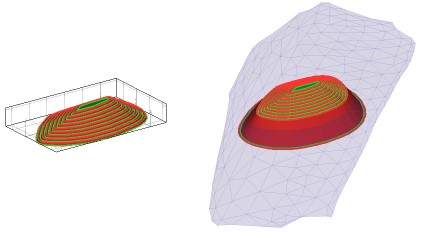
In the right image, the first lift is extended so that it fully intersects
the specified topography. This is required in order to construct a
dump volume for evaluation and subsequent segmenting into blocks for
scheduling.
More about Auto Dump Design...
Use Clear all lifts... to clear the current lift table ready for a new definition. You will need to confirm this action, which cannot be undone.
Label:
by default, dump lifts are labelled with their Crest
value, but you can choose to label them with the Toe
elevation value, Mid point
value or Lift number instead.
|
|
Related Topics |
|
|
Define SlopesDefine Dump RegionsDefine Bench ConstraintsAuto Dump Design |


